Creating an event
Overview
All custom and autotracked events are automatically added to the "Events" list as soon as they are sent to Intempt. However, if you want to create more granular (filtered) versions of these events, you can use the "Create event" functionality.
Use case
For example, there is an autotrack event called "View page." This event is useful for general analytics but is not specific enough to provide details on user behavior.
To resolve this, you could define the URL match condition (what URL the user visited) to target users who visited a specific page, like "Pricing". In this case, you can create an event using "Page view" as the base and then apply the URL condition like contains "/pricing " to create an event "Pricing page view."
With this approach, you can reuse this event in other features like segments, journeys, and personalization for quick targeting definition instead of applying the same filters individually each time.
Creating events
Open the Events section and click on Create Event.
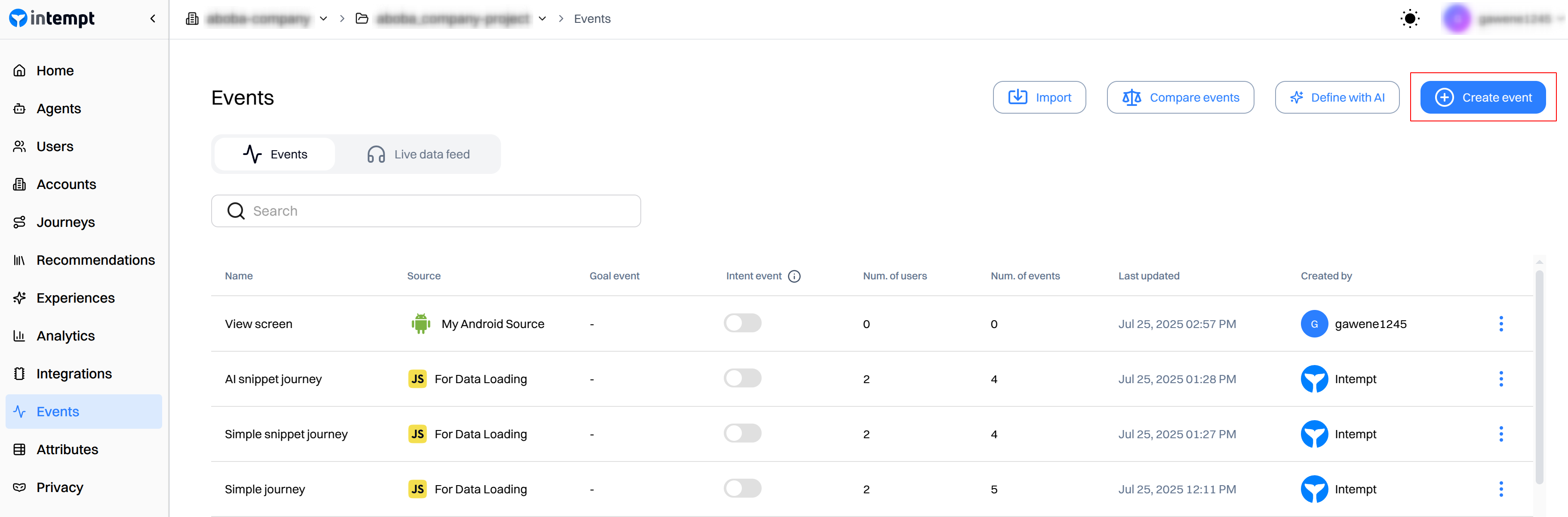
In the next step, you need to select the source from which you want to create the event. Refer to SourcesIn the next step, you need to select the source from which you want to create the event. Refer to Sources on how to create them. on how to create them.
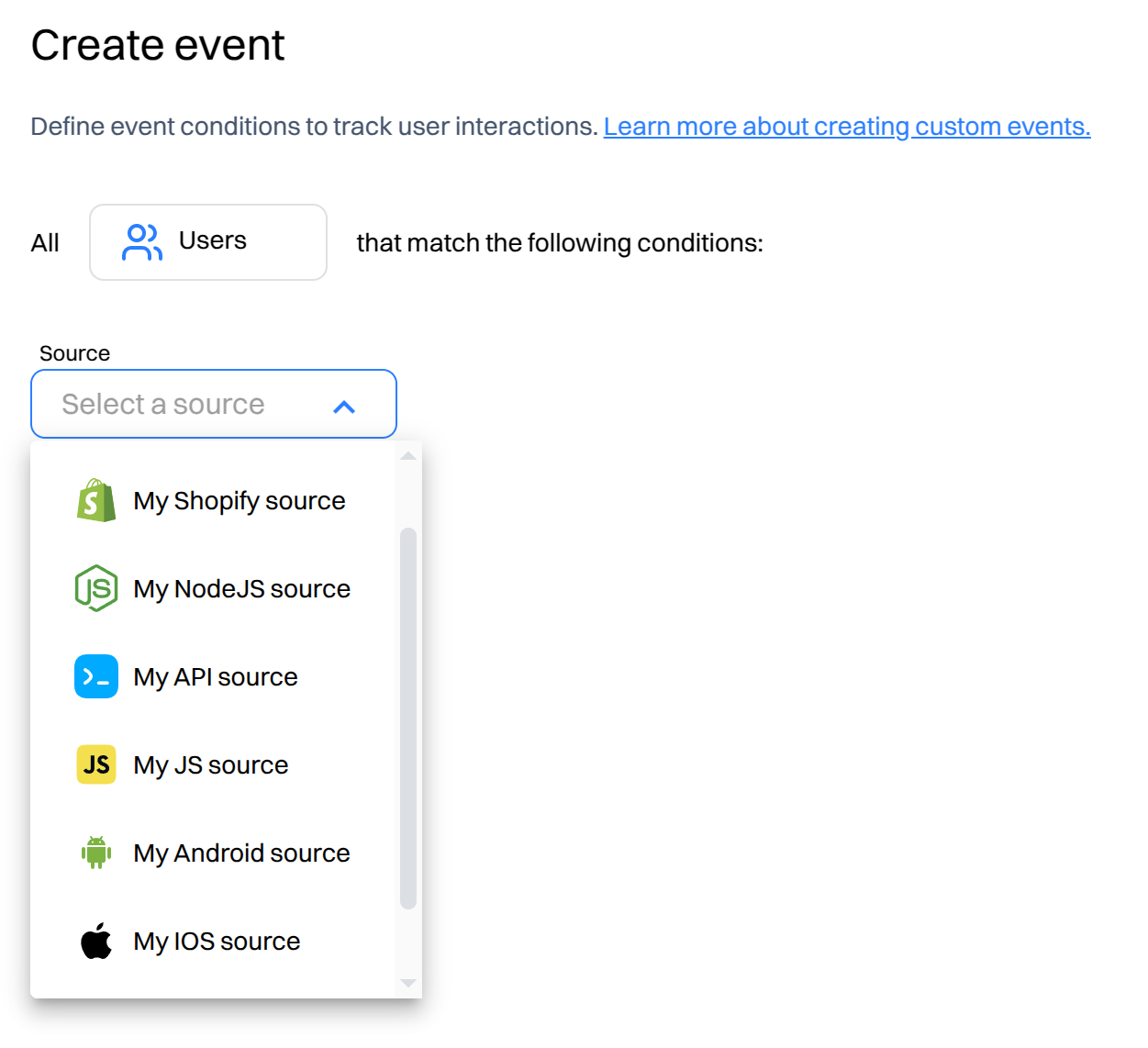
Each source has its event types that you can build upon. See the reference in the Event types
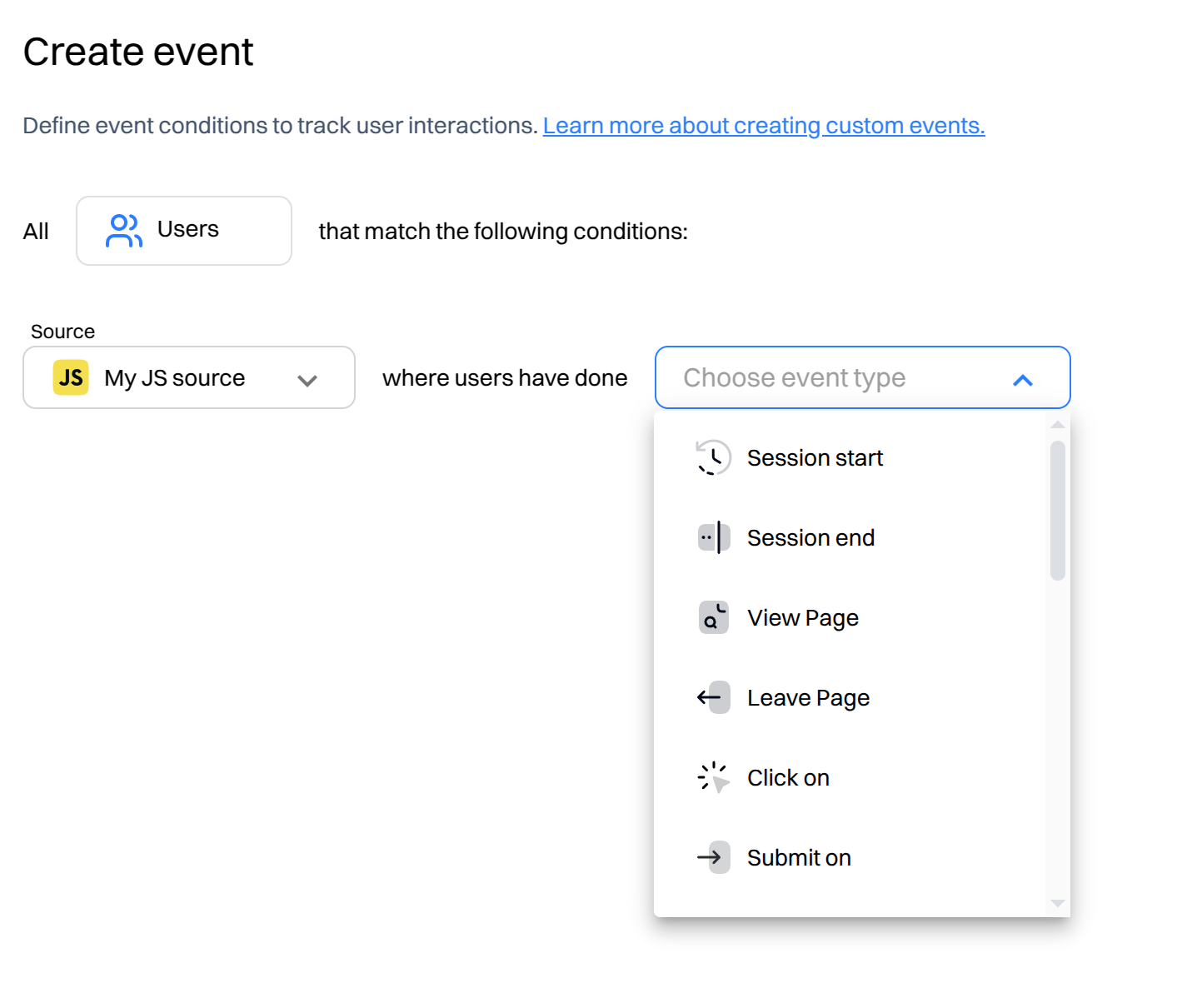
Event attributes
Next, select the attributes you want to filter the event by. You can scroll through all of the options via the "All" tab or filter them based on the attribute type, selecting "Event," "User," or "Account" attributes.
Important to noteThe attributes you will see in this dropdown will only be ones which are sent within the events payload - not across all attributes that are available in the platform
Refer to Attribute reference for a full breakdown of different attribute types and their descriptions.
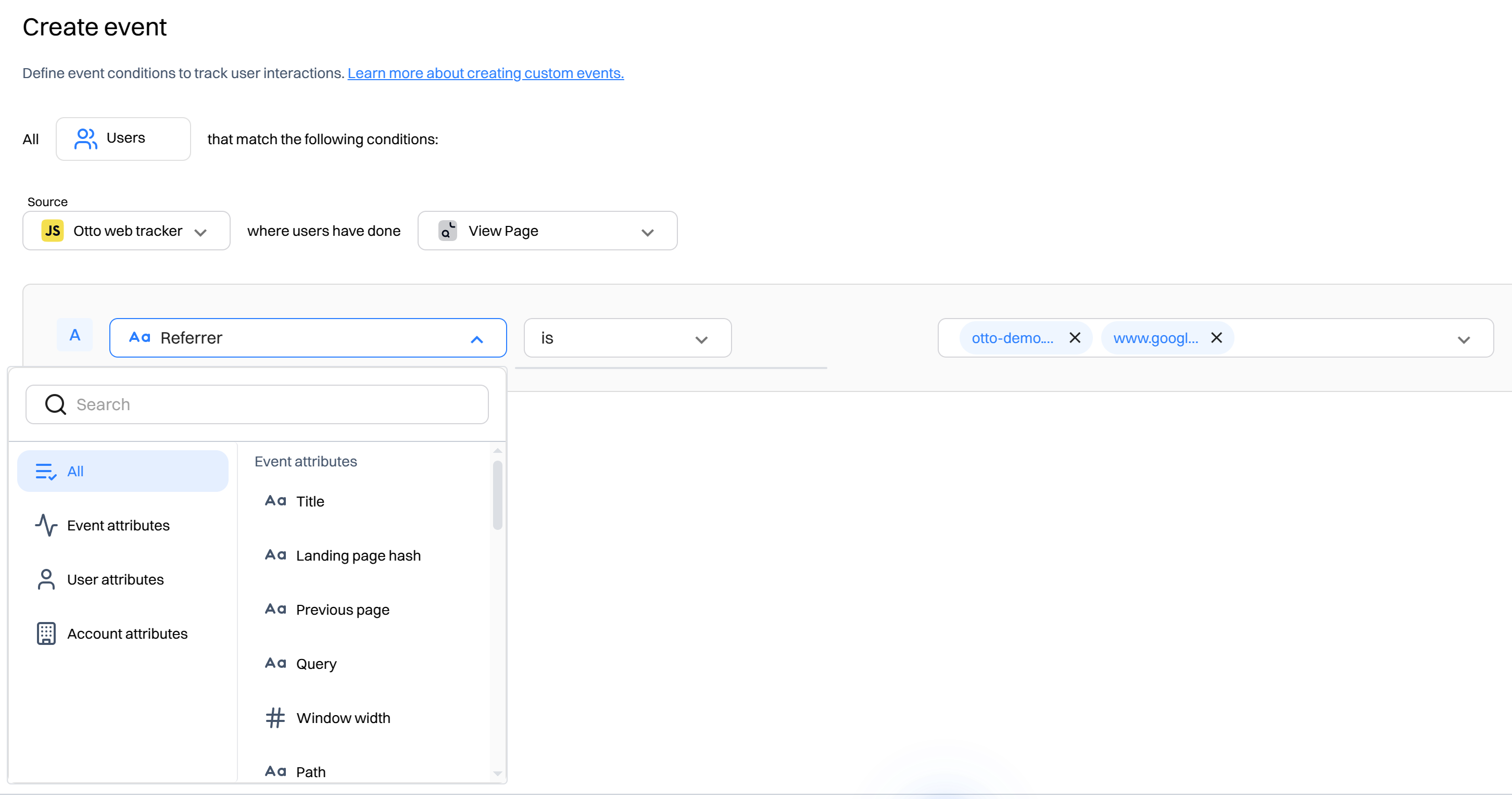
Attribute operators
You can filter the selected attributes by different operators. Depending on the attribute's data type (refer to icons near the attribute name), you will get different operator selection options.
For example, below is a string data type operator selected.
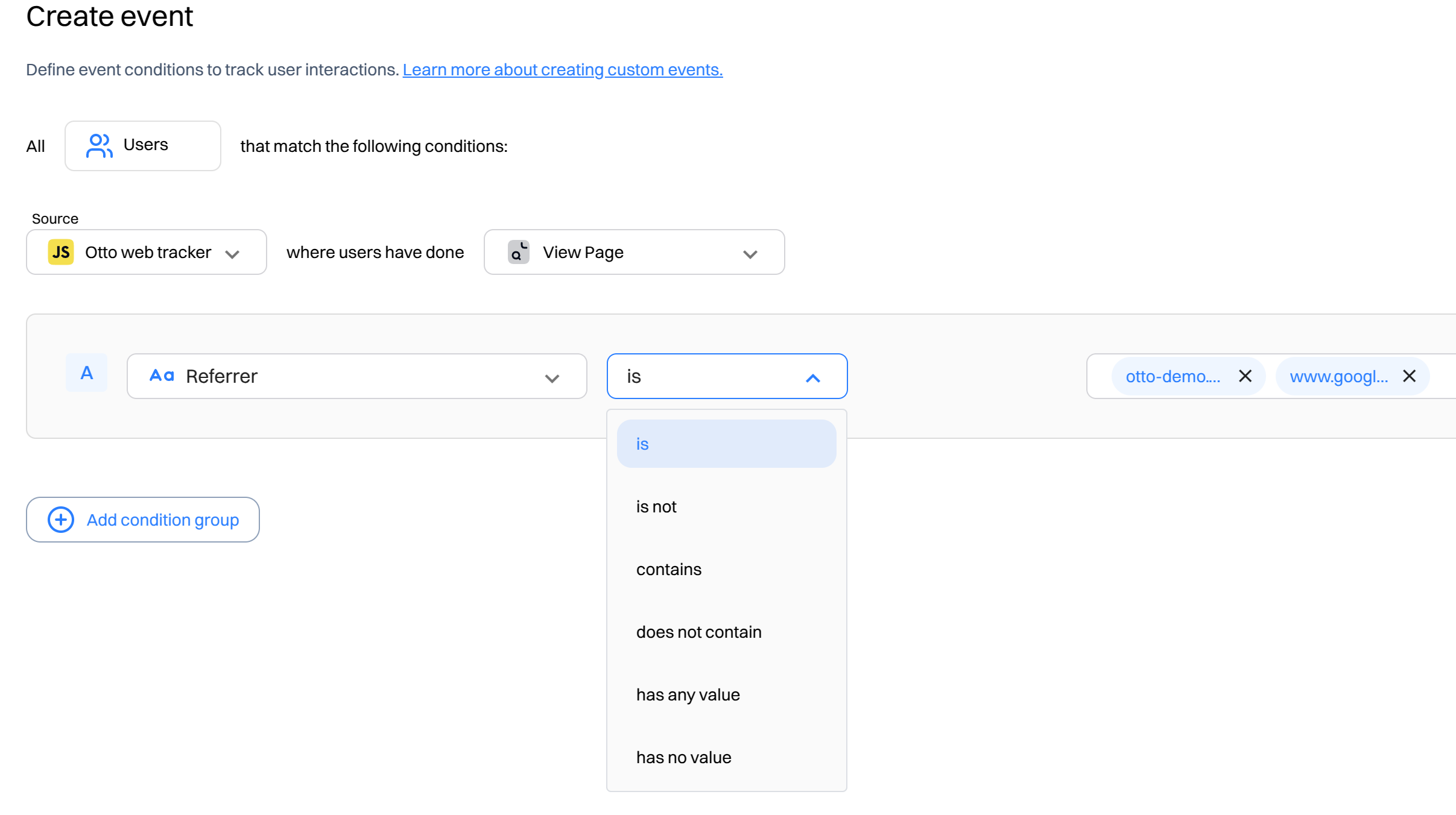
Below is an integer data type attribute that was selected.
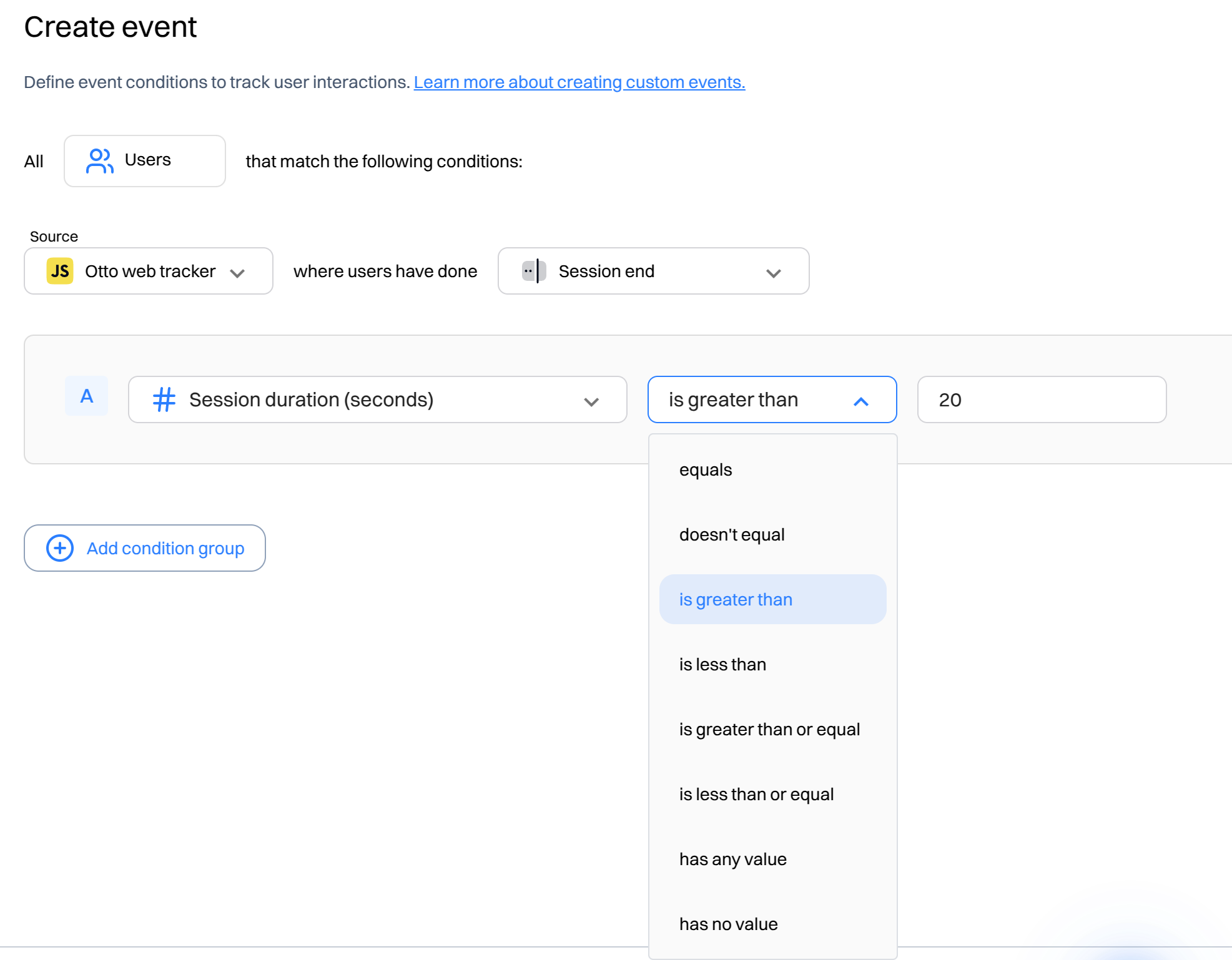
For a full breakdown of different data types and their respective operators, refer to Data types.
Condition groups
"Add condition group" allows the creation of a complex event condition with multiple filters within different condition groups. For example, in the condition below, the event will be triggered if :
A [Refer and Session duration matches the filters] OR B [UTM term matches the filter] matches
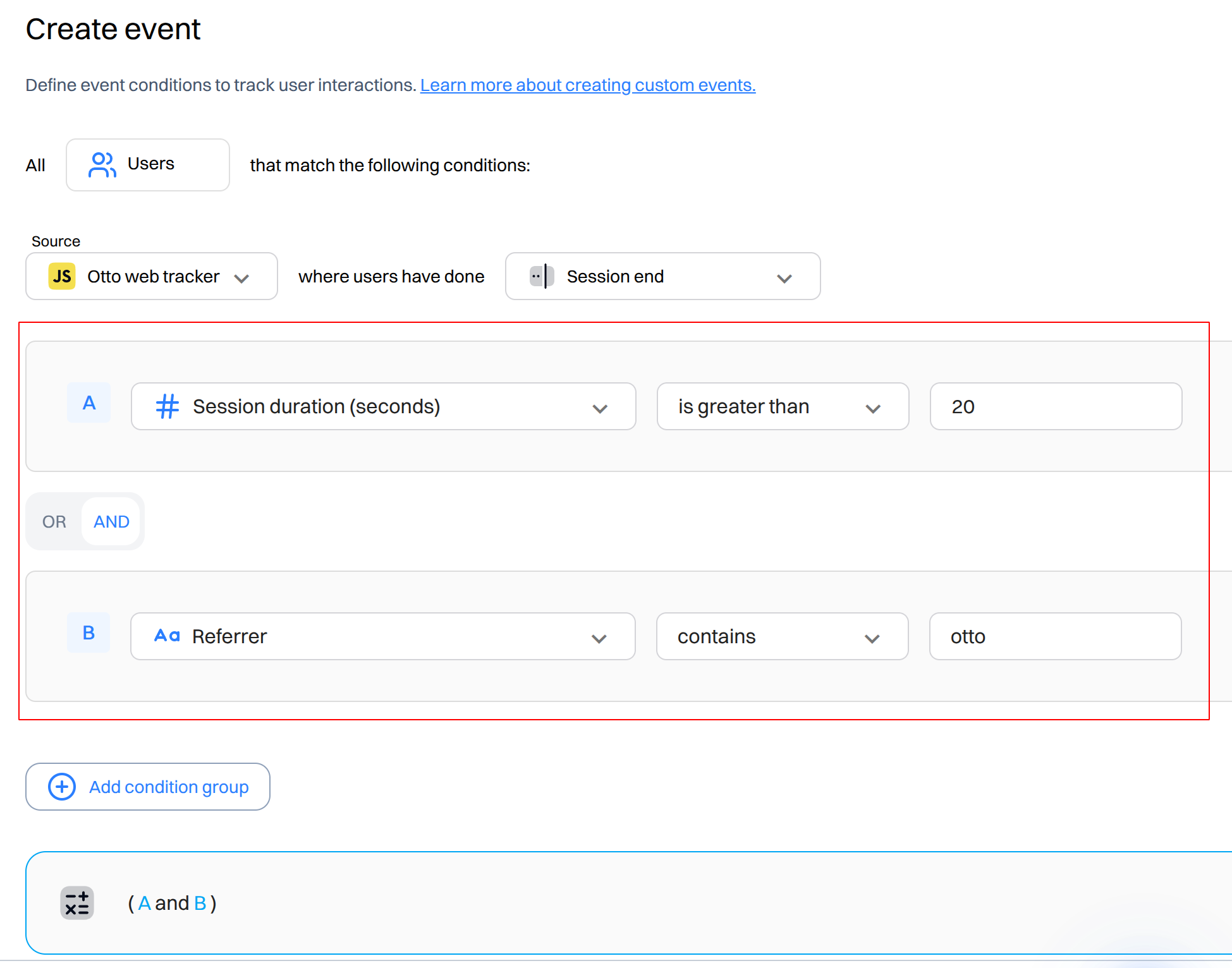
Additional editing options
While editing an event, you can perform additional editing actions for each row:
- Duplicate - duplicates the row with the conditions defined in the filter.
- Delete - deletes the selected row. If you delete the last row in a condition group, it removes it completely.
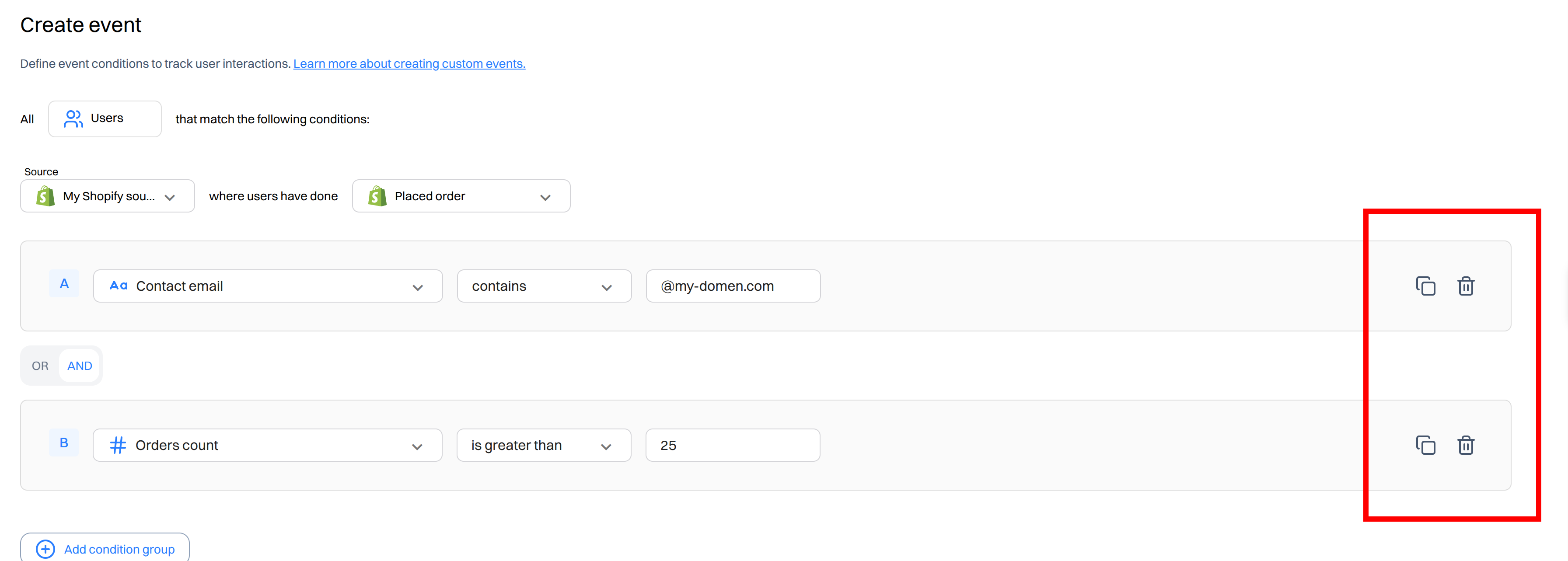
Event formula
Event formula dynamically displays the event definition. Letters in blue color show the created filtering conditions within the Event (e.g. A and B). Letters between the conditions display the formula conditions between the filters. Filtering conditions in the brackets indicate the prioritization conditions

Import from CSV
If you have event data exported from another source, you can easily import it into Intempt using a CSV file. Here's how:
- Open the Events section and click the Import button:
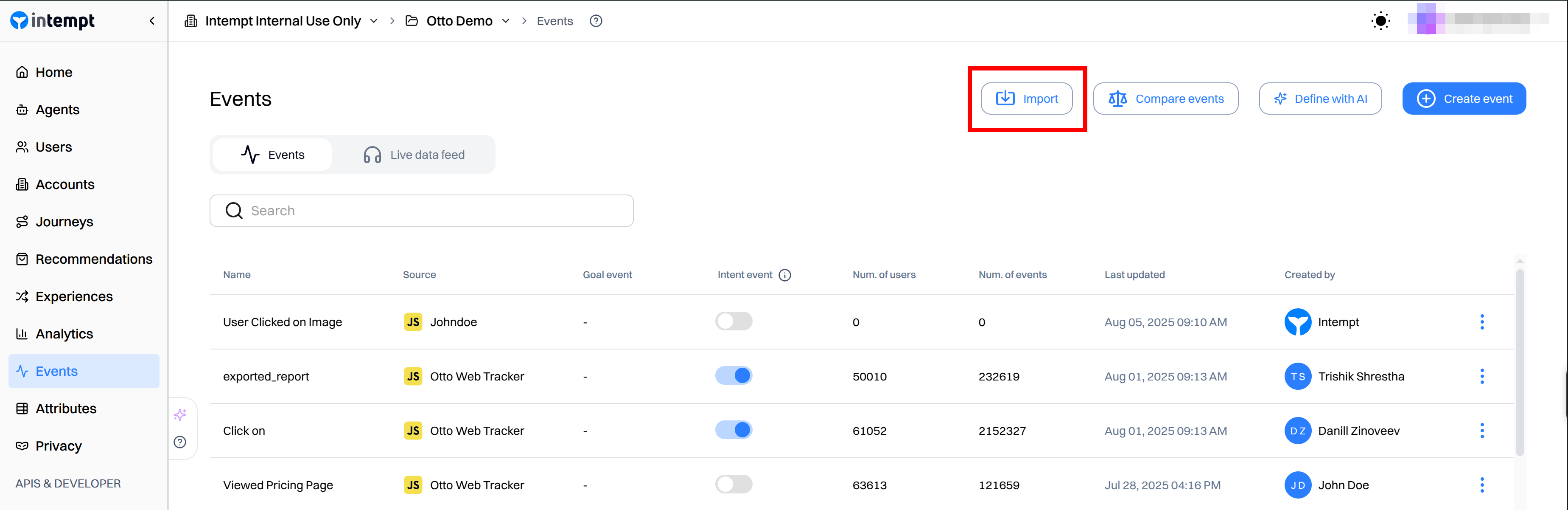
- In the first step of the import flow, enter a name for your new event and click the Next:
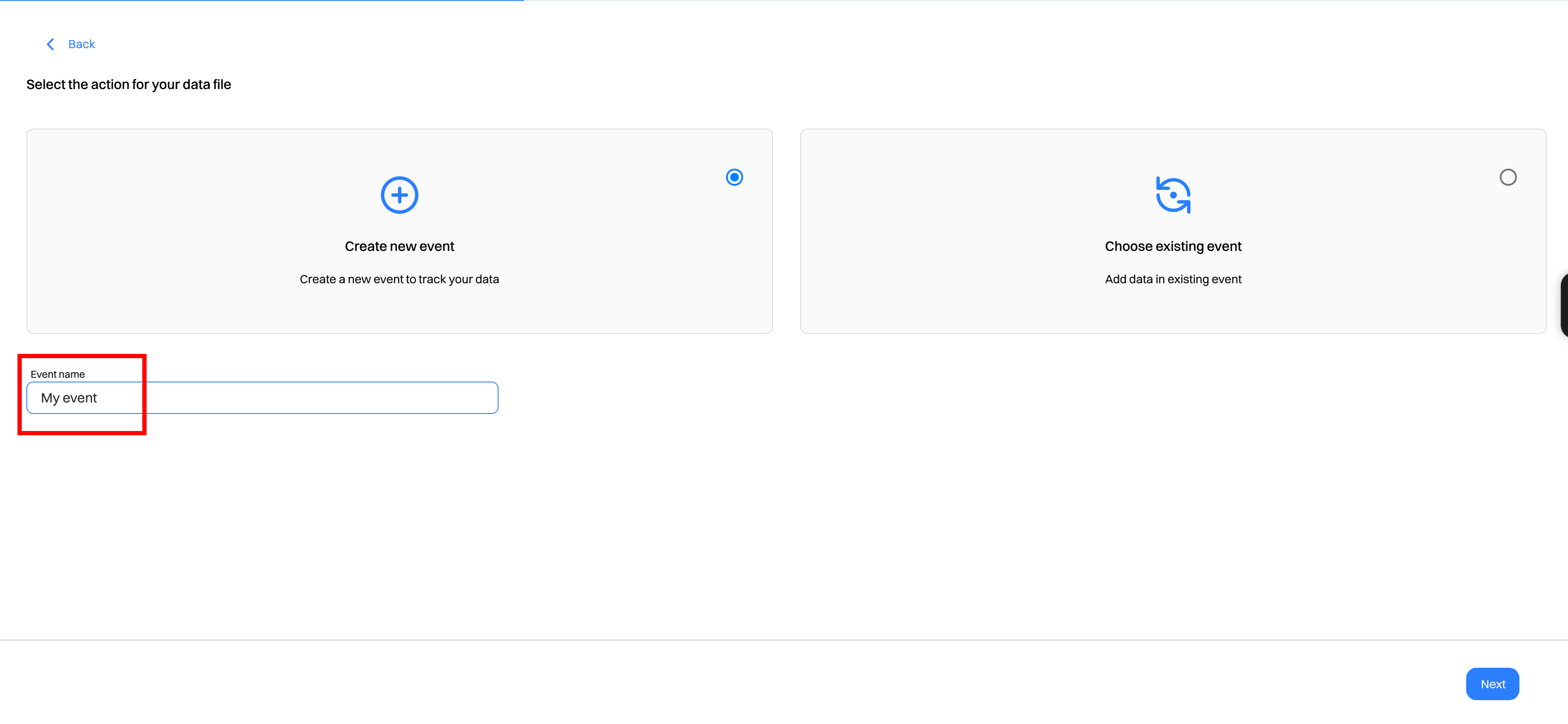
- Upload your CSV file and specify a unique import name:
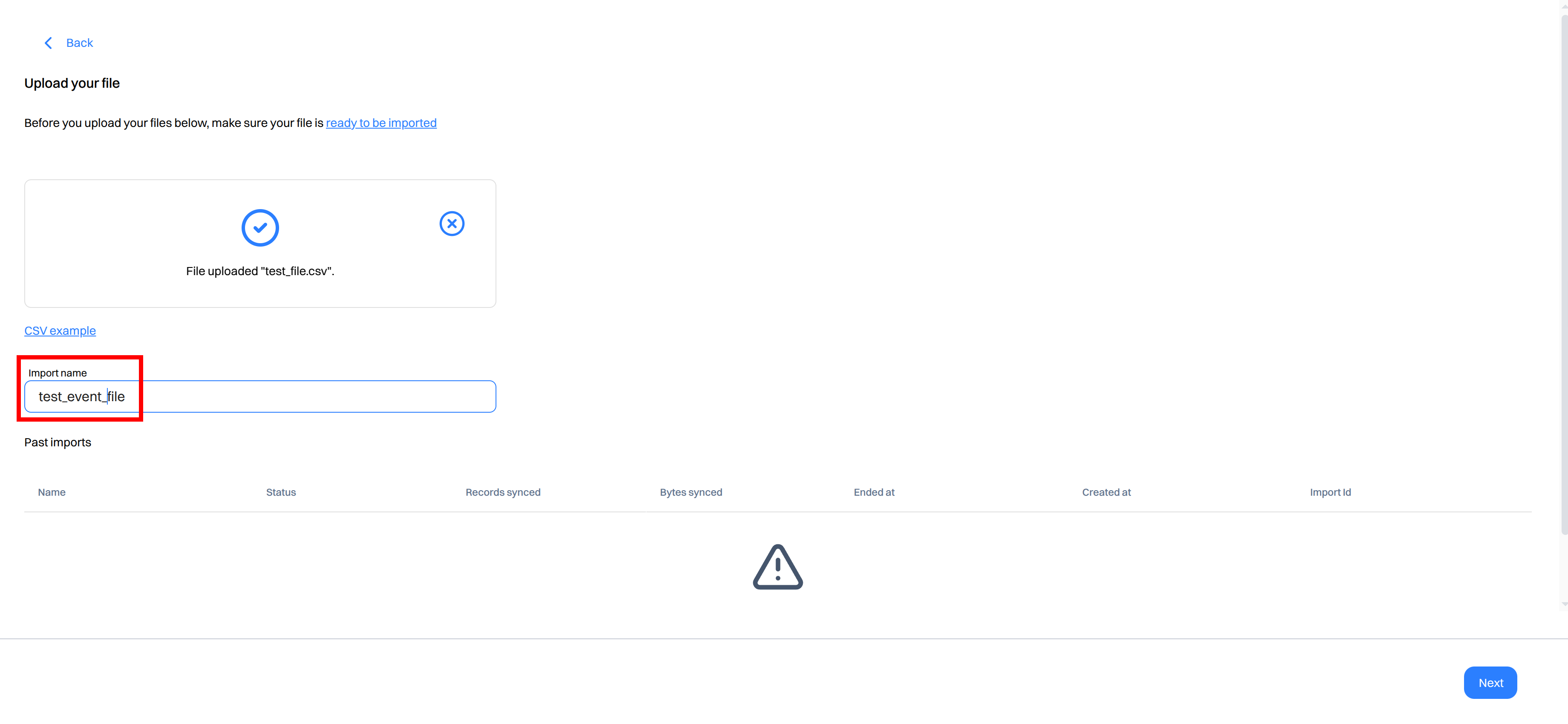
- Once the file is uploaded, the system will automatically parse it. You’ll then need to map the fields from your file to the appropriate attributes in Intempt:
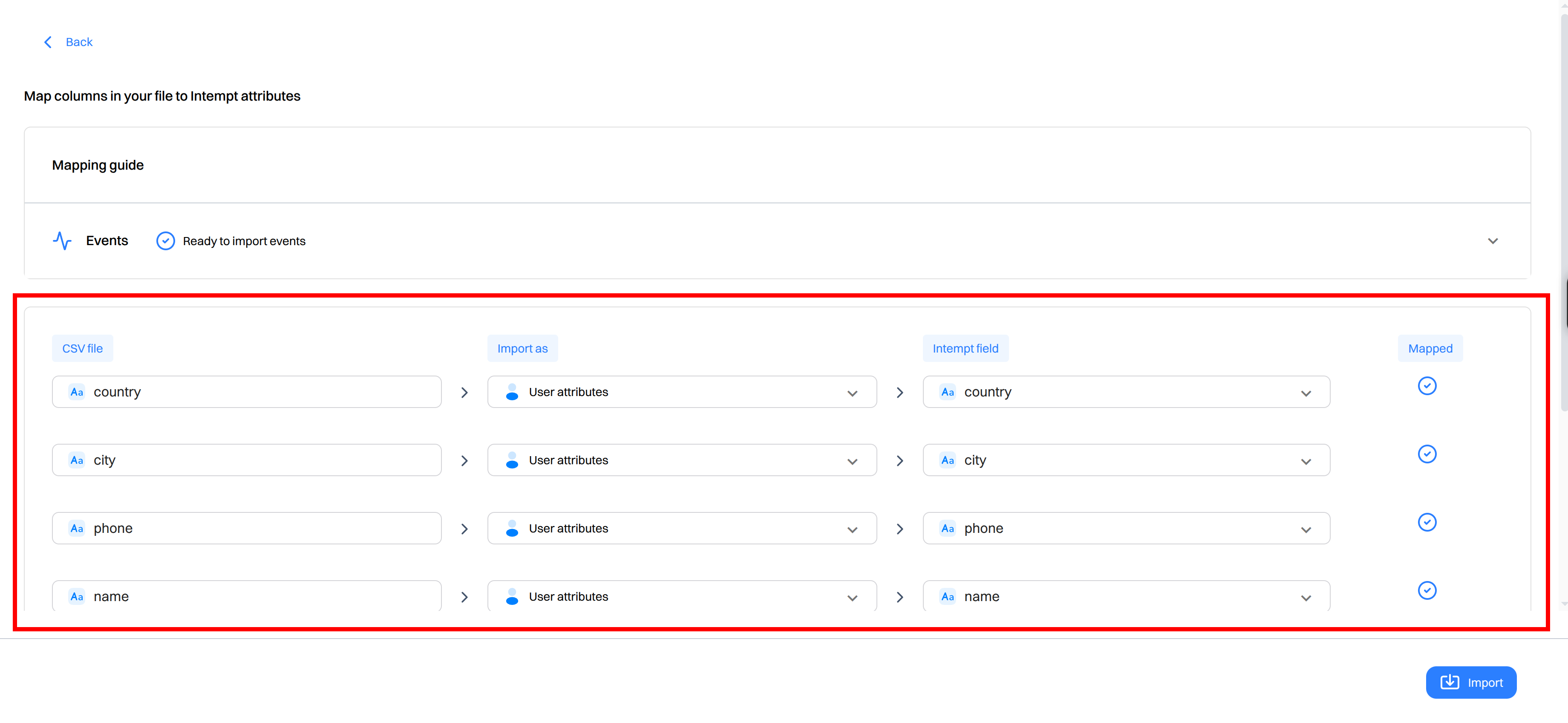
- That’s it! Your event has been successfully imported and is now available in the event list:
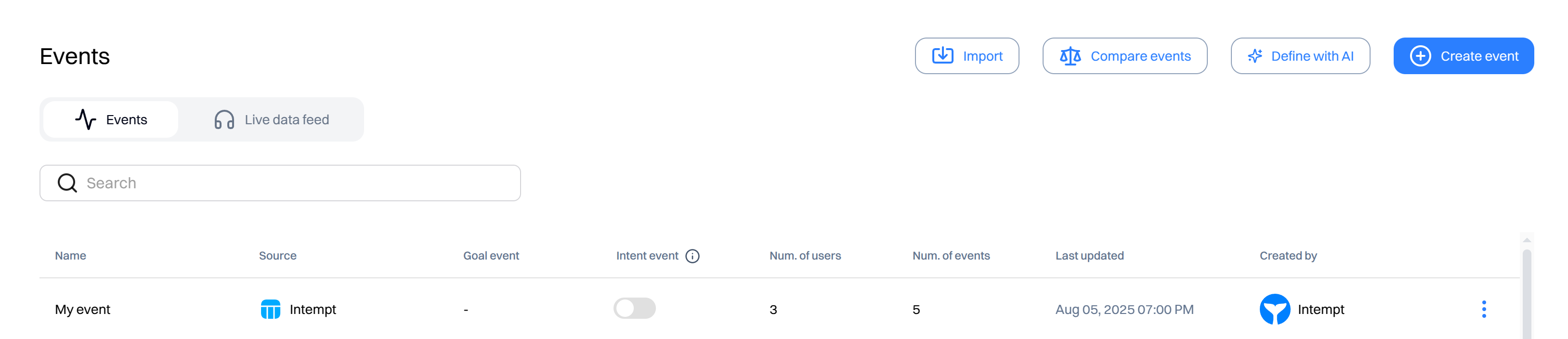
Updated about 2 months ago